

To report on your files, click on the Tools menu and choose the Report menu option. This will open the Report pane (Figure A).
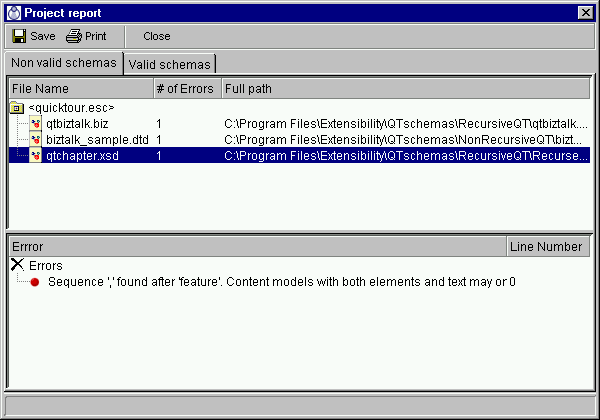
Figure A - Sample Report pane
The Report pane contains lists of your valid and invalid files, a list of discovered errors for each file, and a toolbar with saving and printing options.
The Valid Files tab contains the list of valid files, comprising each file's name and full path.
The Invalid Files tab contains the list of invalid files and the list of discovered errors for each file. In addition to the file name and path, the list contains the number of discovered errors in the file. To view the errors in more detail, click on the file name. The list of discovered errors for that file will appear in the Error pane below. This list provides both a short description of each error and the line number of that error to help you debug your file.
To edit a file, double-click on it. XML Console will open that file in the appropriate editor.
Report Toolbar
To save the report as HTML, click on the Save button. For each file in your project, the HTML report presents the file's path, its status [Valid/Not Valid], the validation time of the file, and the list of errors found in the file, complete with line number and a brief description. XML Console will automatically open the report in your web browser.
To print the HTML report, click on the Print icon in the Report toolbar.
To close the report, click on the Close button.
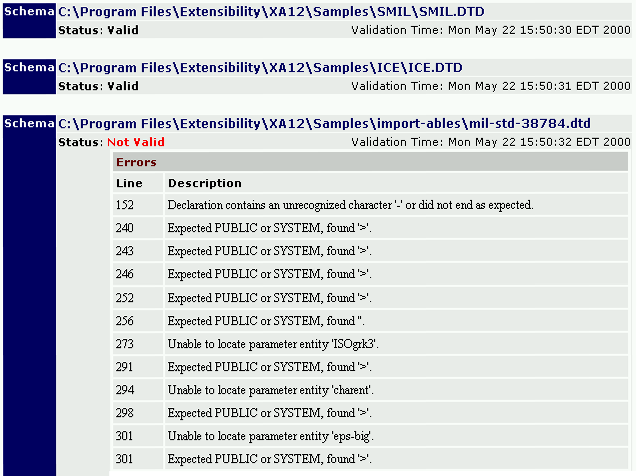
Figure B - Sample Report output
Copyright 2000 Extensibility, Inc.
Suite 250, 200 Franklin Street, Chapel Hill, North Carolina 27516